How Can We Help?
Data Analytics Help
Created On
bySachin Sharma
You are here:
< Back
-
-
- Data Analytics Technical Specifications (11-06-19)
- Data Analytics 4_2_SP12 Installation Guide (11-06-19)
- Data Analytics Troubleshooting Guide (11-06-19)
- Data Exchange Products User Guide (10-15-18)
- Data Analytics 4.2 Installation Guide (01-06-17)
- Data Analytics Preinstallation Checklist (08-01-16)
-
Data Exchange FAQs
Data Analytics Templates are released monthly. Any fixes/bugs/new functionality are made available to be used along with every month release. Module specific Release Notes can be referred before fetching any new DA Template.
- The DXC EDI Compliance Team scans the State and IAIABC websites for updates, if any, on a regular basis.
- The DXC EDI Compliance Team members are registered with IAIABC website.
- The DXC EDI Compliance Team members are registered at State level websites to receive the latest EDI updates. Please note that not all state websites allow a vendor/IT Partner to be registered with them.
- RSS feeds are also registered with the State and EDI IAIABC websites to receive communications.
- The DXC EDI Compliance Team also receive regular updates from DXC Support where customers, from across States, directly share their updates.
- Customers who directly receive EDI State updates notify the DXC Helpdesk which in-turn apprises the EDI Compliance Team.
- Once a change is notified by a State authority or IAIABC, it may take up to 1-2 months for the DXC EDI Compliance Team to implement them.
- Once implemented, the change becomes a part of the ongoing monthly release cycle.
- Customers are notified about these changes via PULSE Updates on marketplace.insurance.dxc.com too.
- Interested customers can download the new release(s) from marketplace.insurance.dxc.com or can reach out to DXC Helpdesk for the latest release updates.
The required DA Template can be delivered to you via your Client Manager on request after downloading it from a specific FTP path.
The following error comes due to the extra tag “<” present in the Dataintegrator.config file. Verify the information in Dataintegrator.config file is provided correctly and extra tag is not present as well as all values provided in it must enclosed with '""'.
Cause
CMS connection information is missing or incorrect in Management Console.
Resolution
To correct the error do the following:
1.Log into Data Services Management Console and select Administrator.
2.In the left pane, expand the Management node.
3.Click CMS Connection.
4.Enter the correct credentials for the CMS connection and click Apply.
Yes, Data Analytics Templates are always recommended to be updated whenever rmA Version is upgraded too. Older Data Analytics Templates are not recommended to be used with latest upgraded rmA. Usage of such old templates can mess up the financial data in case of import process.
Yes, DXC Technology does not release new functionality/fixes/bugs in old BODS 4.2 SP7 version. RISKMASTER DA development platform has been shifted to Service Pack 12 (SP12) of version 4.2 of SAP BODS along with rmA19.3/CMD 2019.09 release. The customers would need to upgrade to SAP Data Service 4.2 SP12, if they want to enjoy the new.
Yes, the Data Analytics templates are different/separate for different rmA versions. Kindly refer more details available under 'Data Analytics' section.
DXC Technology does not recommend. Issues can be encountered while using latest SP12 upgraded template into older SP7 environment.
Data Analytics related documentation can be found under Data Analytics --> Documentation section of marketplace.insurance.dxc.com.
The customers can prepare themselves for upgrades by utilizing SAP Data Analytics 4.2 SP12 installation documentation and can manually upgrade or setup Data Analytics Template via DataAnalytics 4_2 Template Manual Installation Guide.
DXC Technology recommends to take assistance from DXC Technology installation Team for successful installation/upgrades of SAP Data Analytics Templates. Please contact your sales executive to request a work order for the Data Analytics Template installation/upgrade. If you choose not to utilize DXC Technology services, please go through all the documents of Data Analytics 4.2 prior to start of the installation upgrade process.
'Data Analytics User Guide' under Data Analytics --> Documentation section of marketplace.insurance.dxc.com can be referred for detailed info for each released Data Analytics Template.
- For CMS Date of Incident: "Injury From" field present on Event page is used for populating "CMS Date of Incident". If Injury From date is not provided, then Date of Event gets populated.
- For Industry Date of Incident : This field is mapped to "Date Of Event" field present on Event page.
Legecy FAQs
- The DXC EDI Compliance Team scans the State and IAIABC websites for updates, if any, on a regular basis.
- The DXC EDI Compliance Team members are registered with IAIABC website.
- The DXC EDI Compliance Team members are registered at State level websites to receive the latest EDI updates. Please note that not all state websites allow a vendor/IT Partner to be registered with them.
- RSS feeds are also registered with the State and EDI IAIABC websites to receive communications.
- The DXC EDI Compliance Team also receive regular updates from DXC Support where customers, from across States, directly share their updates.
- Customers who directly receive EDI State updates notify the DXC Helpdesk which in-turn apprises the EDI Compliance Team.
- Once a change is notified by a State authority or IAIABC, it may take up to 1-2 months for the DXC EDI Compliance Team to implement them.
- Once implemented, the change becomes a part of the ongoing monthly release cycle.
- Customers are notified about these changes via PULSE Updates on marketplace.insurance.dxc.com too.
- Interested customers can download the new release(s) from marketplace.insurance.dxc.com or can reach out to DXC Helpdesk for latest release updates.
Yes, these tools are backward compatible. You can always use the latest version of these tools on any rmA version.
Note
For DDS, you need to mention your rmA version in SPEC_VERSION_NUMBER column of Account.CSV file which will further be used by DDS to rebuild staging structure and import data as per your rmA version.
DDS - You can refer DDSUploadInfo.pdf file (it comes with DDS installer package and is placed in the same folder as your DDS installation folder) while generating CSV files for DDS and older dd32.mdb can be used even for the latest DDS Package as it allows you to rebuild staging structure from the Utilities Menu as per your rmA version specified in SPEC_VERSION_NUMBER column of Account.CSV file.
Note - "Do Not" rename dd32.mdb file for uploading data using DDS.
DIS - It is highly recommended to use sampledis32.mdb file structure that comes with the installer package only, else it will make the input structure incompatible for the upload.
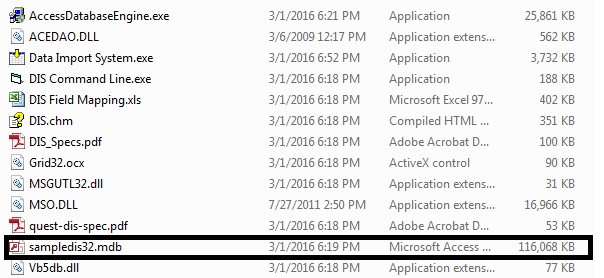
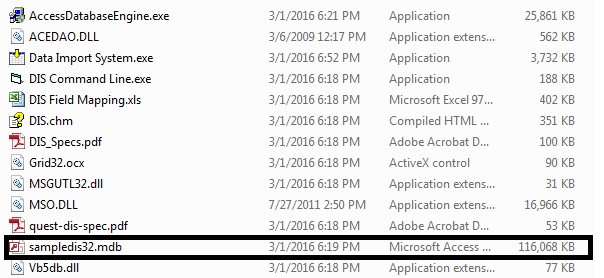
You can find all relavant documents or input structures in the installation folder of these tools.
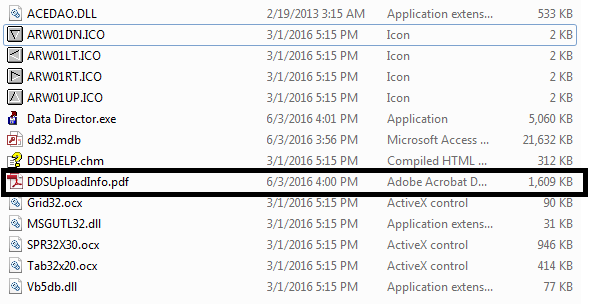
DDS - DDSUploadInfo.pdf can be used to create CSV import file. Refer Snapshot below
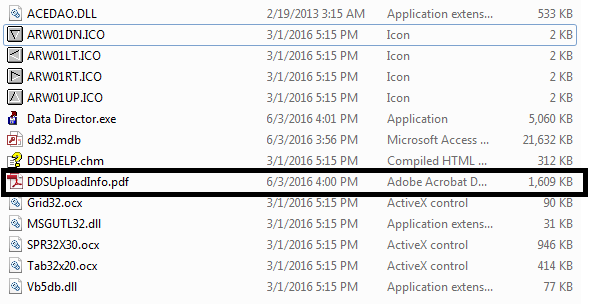
DIS - ampledis32.mdb should be used as an Import schema that comes with the installer package only.
Open dd32.mdb file and delete the respective table i.e. ADJUSTER in case of Adjuster import area and MEDWATCH in case of Med-Watch import area. Run "Data Director.exe" and it will build the required table again after logging in into the DDS Application as per the rmA Version specified in Account.csv file.
This message states that your input structure is not compatible with the tool version you are using. It has some columns missing that are required to process the data.
Reason - You are either using an older input structure with a newer version of the tool or the input structure has been altered manually.
Solution - Use the same input structure file as it comes with the package itself (placed in the installation folder of the application).
Please download DTGNumericCtl.zip and follow the below steps.
- Copy this component on any location in client’s machine.
- Open Command Prompt as Administrator.
- If system is 32-bit then navigate to path - “C drive > Windows > System32” using command prompt.
- If system is 64-bit then navigate to path - “Cdrive > Windows > SYSWOW64” using command prompt.
- Type in the following command -
- regsvr32 -u DTGNumericCtl.ocx
- Delete this file from the respective location as per the 32-bit or 64-bit machine.
- Copy the DTGNumaricCtrl.ocx file over the location that will be either system32 or SYSWOW64 depending on the condition in point 3 and 4.
- Repeat steps 3 or 4.
- Type in the following command -
- regsvr32 DTGNumericCtl.ocx
While creating an ODBC connection, please check that the driver which is showing in the Security Management System of Assure Claims application is available in the ODBC driver list and you have to use the same driver for making an ODBC Connection.
Please refer to screenshots below -
ODBC Connection -
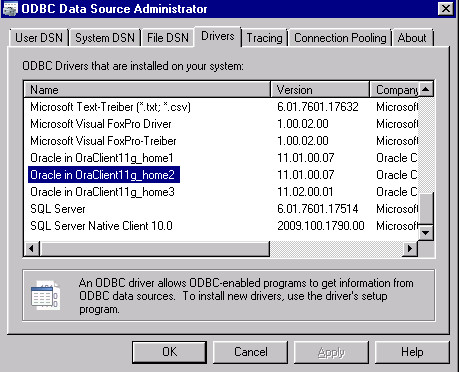 Security Management System -
Security Management System -
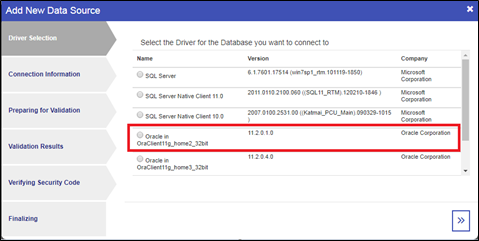
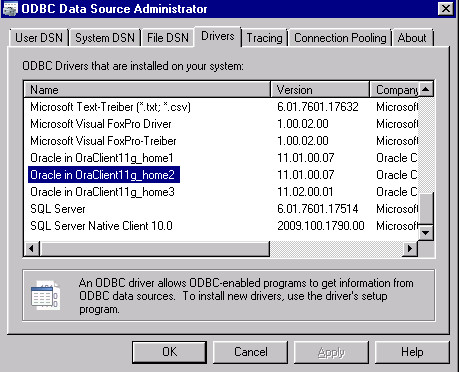 Security Management System -
Security Management System -
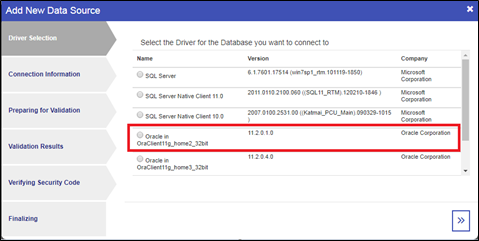
- Desktop or Legacy Applications installer package is released every month and the latest updates of Desktop or Legacy Applications is available on marketplace.insurance.dxc.com.
- The required Install packages can be delivered to you via your Client Manager on request after downloading it from the specific FTP path.
Yes, as a Desktop or Legacy Application is a desktop-based application, one can install it on different machines. Different licensing is not required in this scenario. Sometimes we do face the licensing error while doing it. For that few steps are mentioned below to cater to this issue -
- If we have RMX Core Component installed, we need to verify, that it is configured correctly with RMX Security database.
- If we have RMWorld installed, we need to update license.dat file from the machine where it is working fine.
- Resetting License info should resolved the issue.
There is no relation between Desktop or Legacy Application upgrade and rmA upgrades.
However it is advisable - When one migrates from old version of rmA to new version of rmA then, one needs to update their Desktop or Legacy Application as well. Again in this scenario latest installer of Desktop or Legacy Application can be taken from riskmaster.com or through FTP.
How to find What's New or Fixes have been done in the new version of Desktop or Legacy Applications?
Release Notes are the way through which one can know, what new issues has been catered in the latest version of the installer (they are always incrementally updated).
Release notes are available on marketplace.insurance.dxc.com.
- We need to install the RMWorld or RMX Core Components on the machine at which EDI IAIABC needs to be installed.
- Make a new DSN to connect to the RM database.
- Take the latest installer package of EDI and install it with Administrator privileges on the local machine. At the end of the installation, it will ask to upgrade the database. Upgrading the database will create supplemental fields on the selected DSN. These Supplemental DB fields are specifically created for EDI application.
One needs to run the latest Db Upgrade onto the database so that supplemental fields can be created and further can be mapped manually through EDI IAIABC application. Upgrading your EDI can resolve this issue.
Try to Install the EDI installer with full administrative rights. It might be possible that the other system user won’t be having all the rights and this kind of issue may occur.
We have two different EDI versions for two different types of clients as far as the business is concerned.
- EDI Corporate Those clients who have purchased the EDI Extract System - Release 3 (7.06) will be able to extract First Report of Injury Release 1, Subsequent Report of Injury Release 1, Release 2, Release 3 and Medical Bill information from RISKMASTER.
- EDI Carrier Those clients who have purchased the EDI Extract System - Carrier Claim – Nonmedical will be able to extract First Report of Injury Release 1, Subsequent Report of Injury Release 1, Release 2, Release 3 information from RISKMASTER.
- Database Perspective
- UI Differences
- Functional Differences
- EDI carrier will fetch the claims for the carrier clients only i.e. the database is restricted to fetch the data only for those claims whose, Carrier settings in database is set as true. If this is not being done then the application cannot progress further.
- EDI corporate also have the same check implemented when application starts. But the only difference is, Carrier settings should not be ‘True’ for this scenario.
- EDI Carrier - Claim Administrator settings are not fetched by org. hierarchy.
- EDI Corp - Claim Administrator settings are fetched by org. hierarchy.
There are 3 different IAIABC EDI formats -
- Claims - Claim filing is done through the EDI which is being offered by CSC.
- POC (Proof Of coverage) - This feature is independent from Claims filing and is for jurisdictional reporting to prove they offer Workers’ Compensation coverage (administered separately by each state, though federally required by the US government). Not included by us.
- Medical Bills - CSC offers the medical bills reporting only to Florida (Florida Medical Bills). Currently, we don’t offer Medical reporting for Other States. Most of our customers that are required to submit EDI medical bills do so through their medical bill reviewer vendor.
Table of Contents