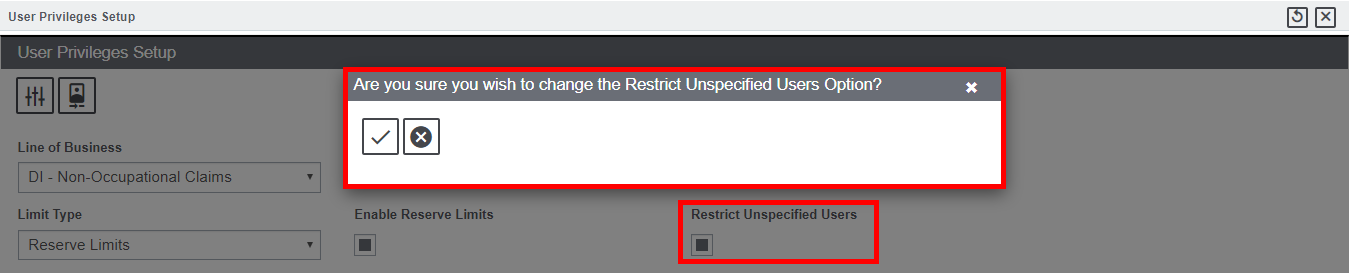How Can We Help?
User Privileges Setup
The User Privileges Setup window enables you to enable/disable the privileges offered to the users. All the User Privileges are granted according to the group level. The user can define group privileges in the Security Management System. Groups are the base level of security and provide a way to combine tasks for employees within similar job grades. You can also set up privileges for individual users. If a user is assigned permissions more than once, the least restrictive condition determines the limit that will apply.
Users can set up the top-level supervisors for each line of business and can then set the maximum reserve amount and maximum payment amount that the top-level supervisor for each line of business can approve. When users try to make a payment over the limit allowed to the user, then, DXC Assure Claims sends a diary to the user’s supervisor asking for payment approval. If that user’s supervisor does not process the payment within a week, the diary is sent to the supervisor who is one level above that user’s supervisor on the supervisory chain.
To open the User Privilege Setup window, go to Securities zone > Securities > User Privilege Setup. The limitations can be applied on different Line of Businesses and on different user groups. There are two fields displayed in the User Privilege Setup window.

To apply the limitations, first select the Line of Business from the dropdown list for which the limitations can be applied.
Next, select the Type of Limit that is to be applied for the selected user group. To add limits for groups and individual users both, select Additional Setting ![]() button from the toolbar.
button from the toolbar.
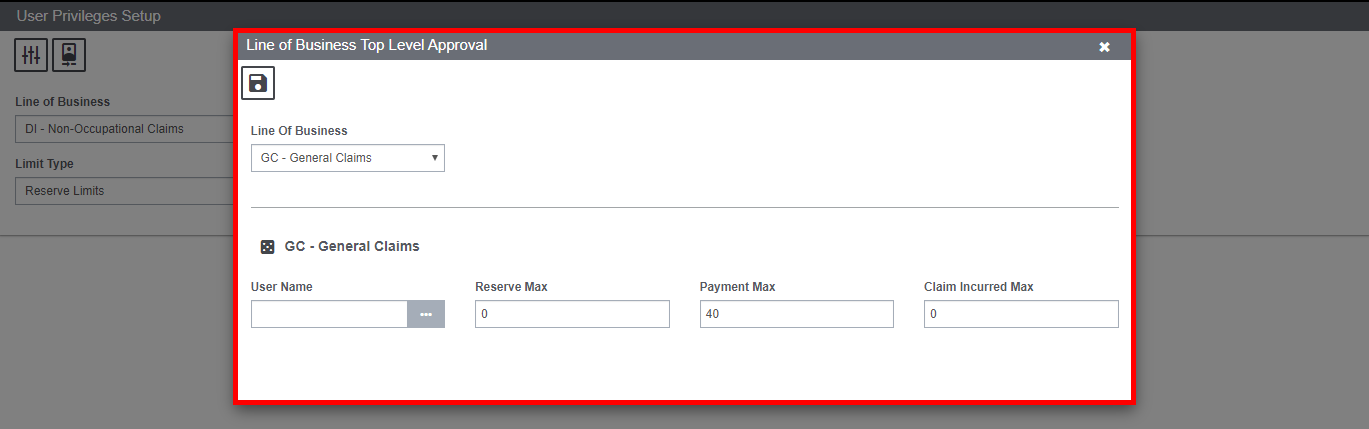
Line of Business: Select the required LOB from the dropdown list.
User Name: Select the user name from the lookup table by selecting the ![]() button.
button.
Reserve Max: Enter the maximum reserve amount allowed.
Payment Max: Enter the maximum payment amount allowed.
Claim Incurred Max: Enter the maximum claim incurred.
Per Claim Incurred Limit can also be applied from the User Privilege window.
Per Claim Incurred Limits
Using this functionality the system can prevent the user from approving a payment whenever incurred amount, for a reserve is greater than the amount specified on the User Privilege Setup window. If the reserve incurred amount exceeds the limit then that particular reserve will be put on hold, and will be marked as pending for the supervisor’s approval. Incurred limit feature will also be applied on the collections, if the setting to
include collections in Reserve limit is turned on.
To apply the limitations follow the steps mentioned below:
First select the Line of Business for which the restriction is to be applied and then select Reserve Limit in the Limit Type field.
Next, select the Enable Reserve Limit checkbox. Once the checkbox is selected, the Reserve Limit section will be displayed as shown below:
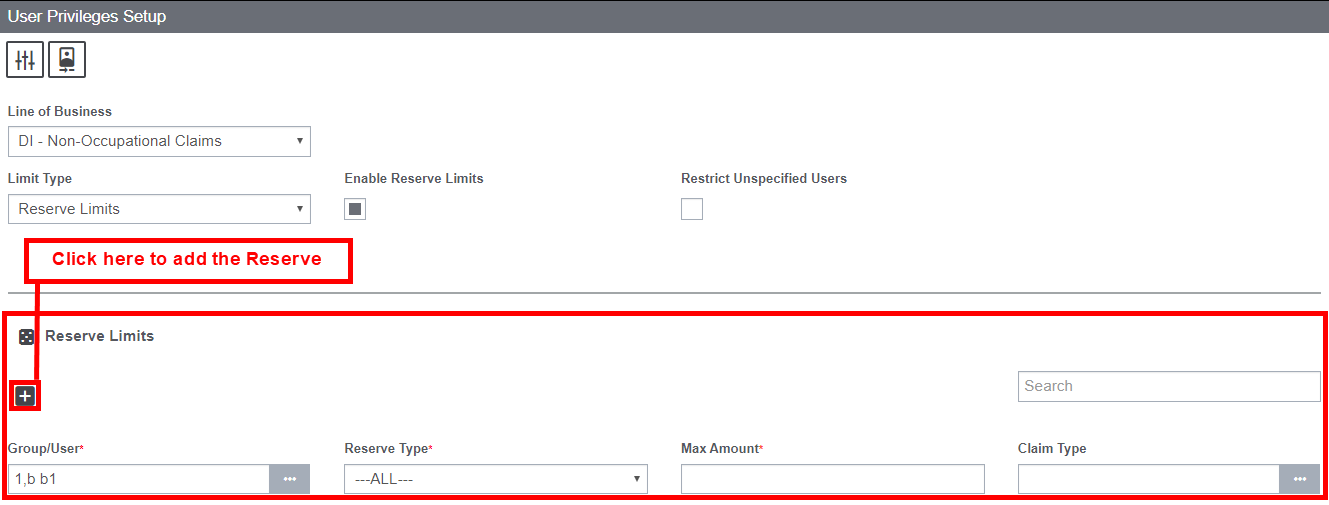
Select the User Group for which the limit is to be applied, followed by the Reserve Type.
Enter the maximum permissible incurred amount and then select the Claim Type.
Once all the fields are filled, select the + sign. The added limits will be displayed in the tabular format as shown.
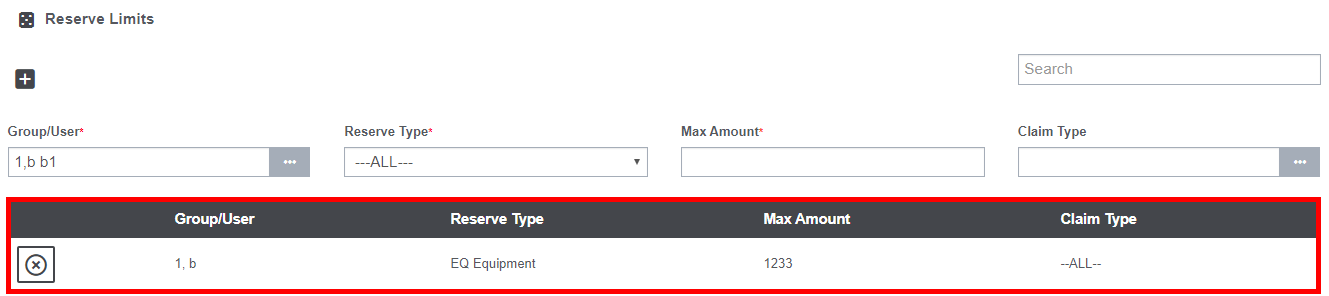
Restrict Unspecified User
To restrict unspecified users, select the Restrict Unspecified User field. Once this is enabled, a confirmation message will be displayed.