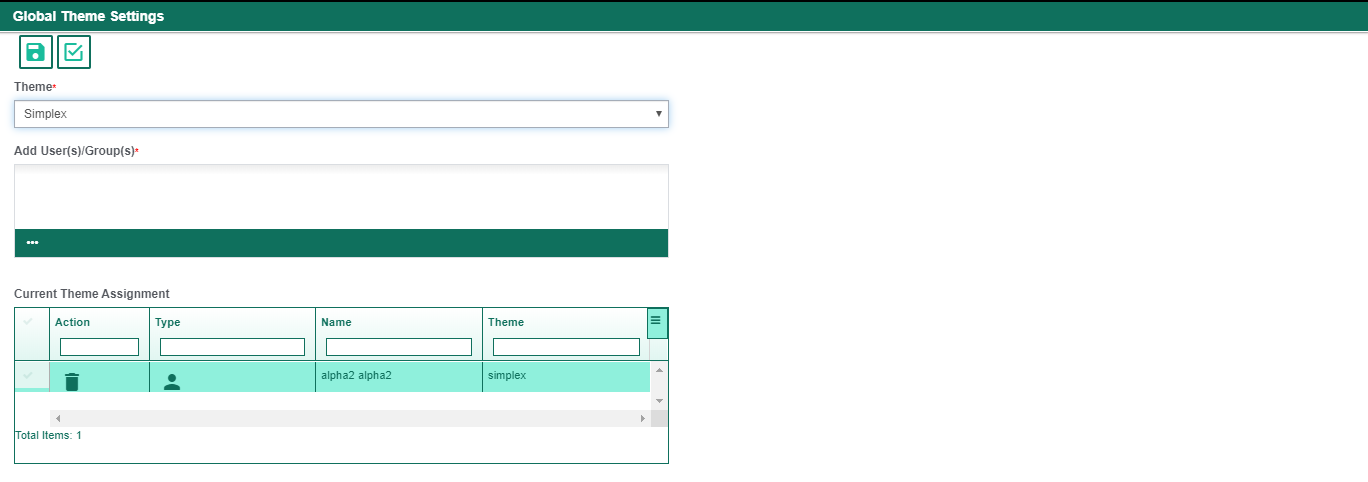How Can We Help?
Theme Settings
Overview
DXC Assure Claims enables the users to change the look and feel of the application by selecting the desired theme from the several theme options listed in the Theme Settings window of the Utilities zone.
To open the window, go to the Utilities zone and under the UI Admin, select the Theme Settings option.
This will get you navigated to the Global Theme Settings window. Select and change the theme of the Assure Claims from here.
Note: The default display theme of the Utilities zone will be Lumen.
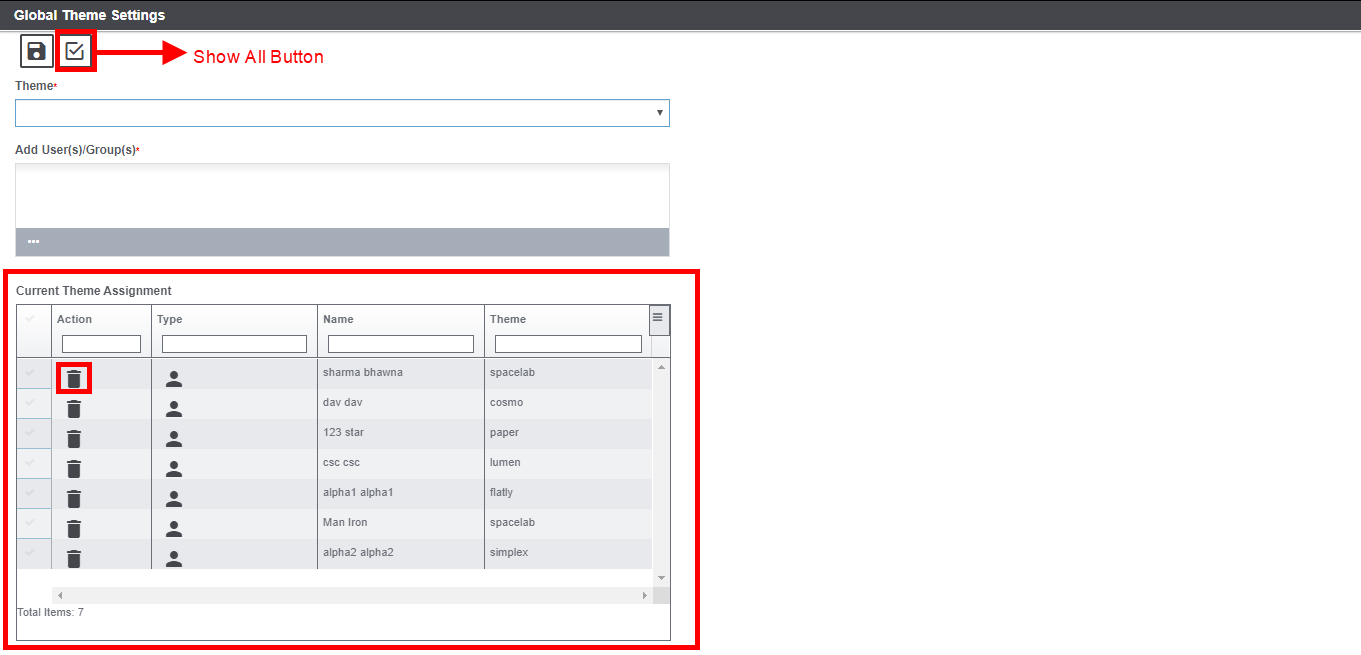
Field Description:
Theme: The dropdown menu lists out the various theme options offered. The various themes offered in this field are mentioned below:
- Cosmo
- Paper
- Flaty
- Simples
- Lumen
- Slate
- Spacelab
Add User(s)/Group(s): Select the User(s)/Group(s) in this field by selecting the button. The theme selected in the previous field will be displayed to these users.
Select the Show All button to open a ‘Current Theme Assignment’ grid which displays the name of the user (s)/group (s) along with their respective assigned themes. Also, you can delete the assigned theme from the grid by using the “Delete” icon available in Action column.
The theme of all the zones of the application will change according to the theme option selected in this window. For instance, if the Paper theme option is selected, then, the change will be reflected on all the windows as shown below:
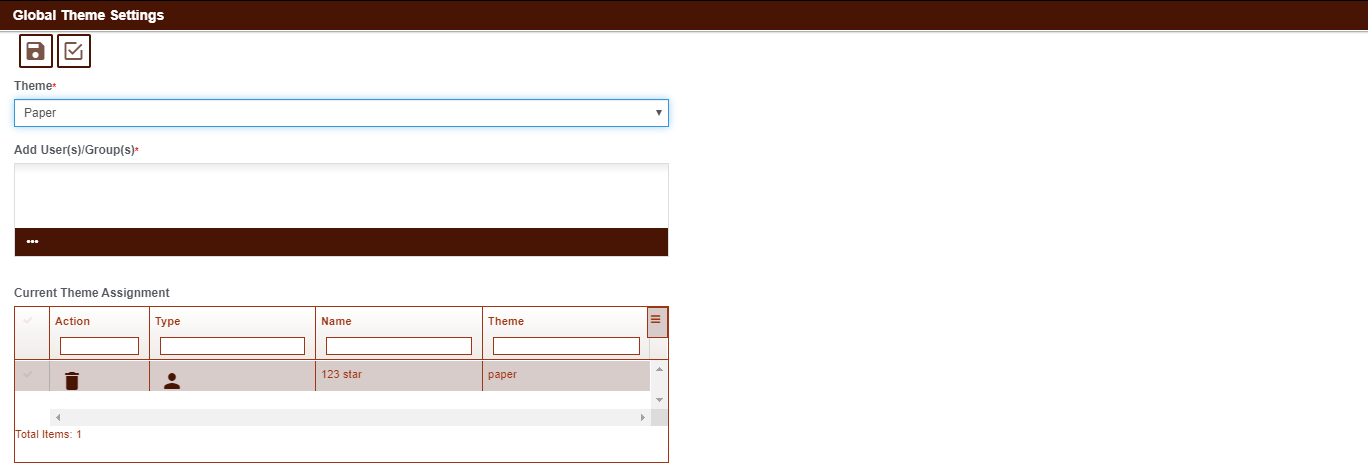
Similarly, when Simplex theme is selected, the changes will be reflected as shown shown below: