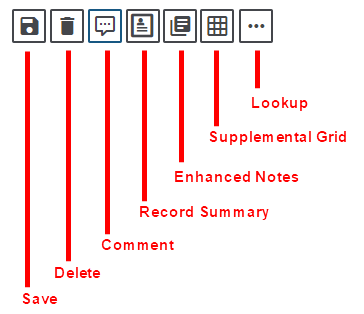How Can We Help?
Mediation
Overview
With a view to accommodate customer needs of streamlining the Claims settlement process and minimizing time & costs pertaining to Arbitration and Litigation, DXC Assure Claims introduces a Mediation feature on the Claim screen.
Features of Mediation
The following are the unique features of Mediation:
- Multiple Mediations can be added for a single Claim.
- A single Mediation can have multiple Demand offers.
- Mediation will be available on all Claims on the right-side pane.
- Mediation will provide Security Permissions, PowerView changes, Multilingual support and Supplemental fields.
To open the Mediation screen, on the right-hand side pane of the Claim screen, go to the Mediation option and select the ‘+‘ sign.

Mediation screen components
The following are the Mediation screen components:
This screen has two accordions:
- Mediation Info and
- Supplementals
Toolbar Buttons:
Besides these, the new Mediation screen also has the following toolbar buttons:
- Save
- Delete
- Comments
- Record Summary
- Enhanced Notes and
- Lookup
Mediation Window: Mediation Info Accordion
Fill the fields of the accordion to provide the basic Mediation information.
Field Description:
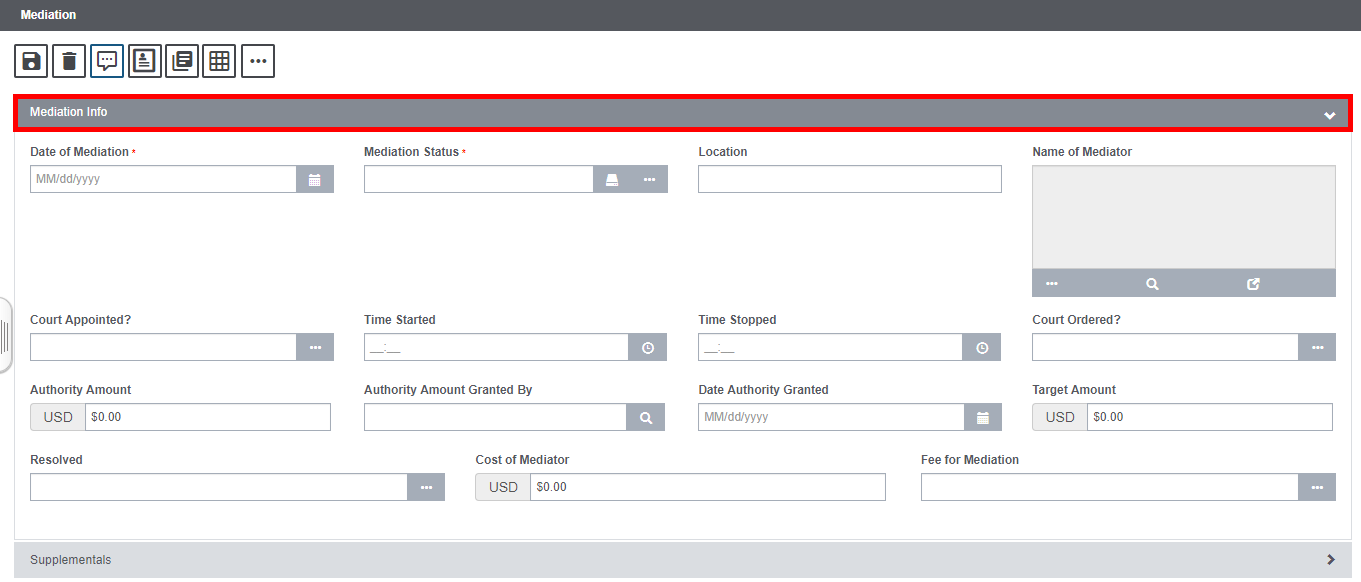
Date of Mediation: Enter the date of Mediation or select the ![]() button to choose the same from the calendar.
button to choose the same from the calendar.
Mediation Status: Enter the Mediation Status in this field by selecting the lookup ![]() button.
button.
Location: Enter the location of Mediation.
Name of Mediator: Enter the name of the Mediator in this field. To select the name of the mediator from the list of Existing People Involved, select the ![]() button to open the Existing People Involved lookup table as shown below:
button to open the Existing People Involved lookup table as shown below:
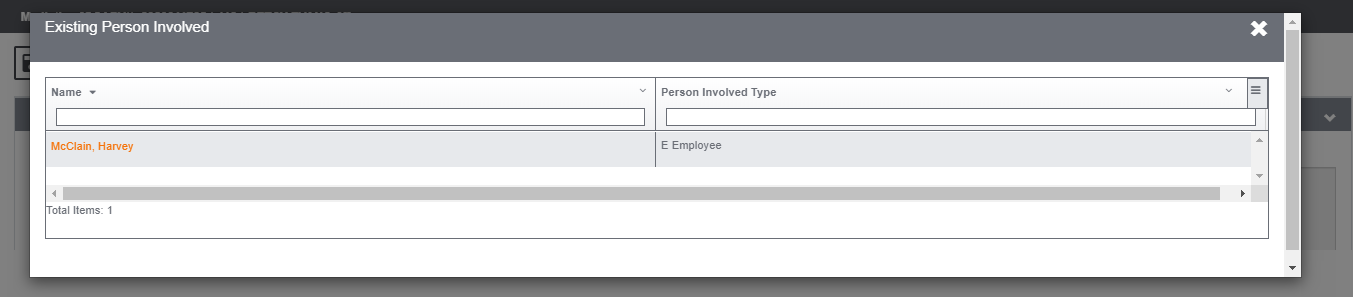
The mediator can even be searched by selecting the Search ![]() icon. In the Search window, enter the relevant criteria and to get the list of Entity Search results listed as shown below:
icon. In the Search window, enter the relevant criteria and to get the list of Entity Search results listed as shown below:
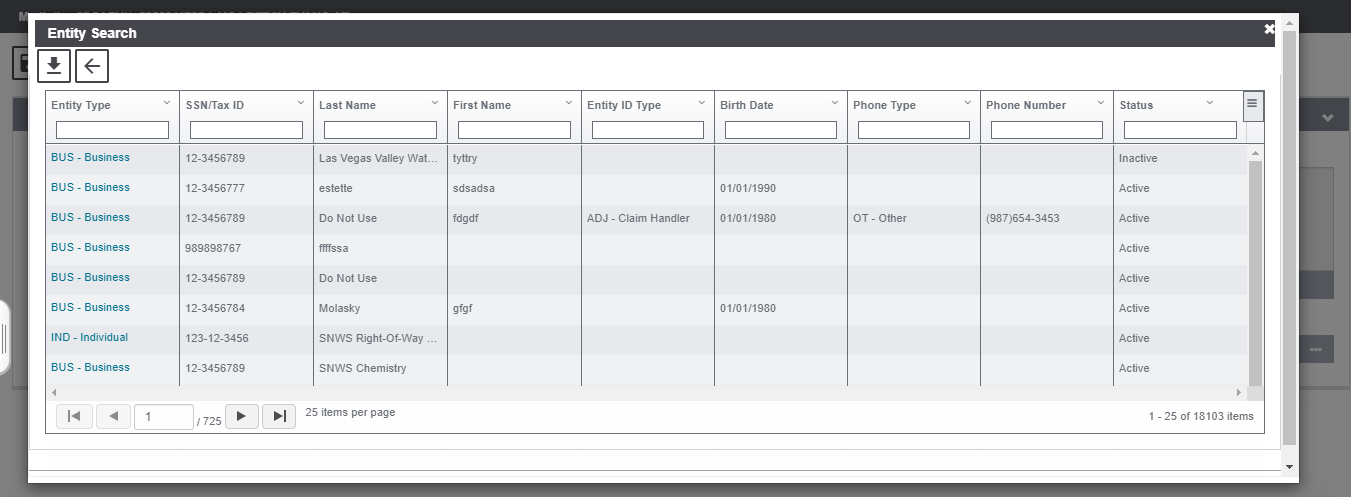
Select the Entity from the search results that is the Mediator. The detailed information of the selected mediator, select the ![]() button.
button.
Court Appointed?: Select if the court for mediation has been appointed or not.
Time Started: Select ![]() to enter the time when the mediation started.
to enter the time when the mediation started.
Time Stopped: Select ![]() to enter the time when the mediation stopped.
to enter the time when the mediation stopped.
Court Ordered?: Select if the court order for mediation has been received or not.
Authority Amount: Enter the authority amount allotted for the mediation.
Authority Amount Granted By: The authority figure who granted the authority amount is entered in this field. For this, select the ![]() button to open the search window. Enter the search criteria and select the same from the search results.
button to open the search window. Enter the search criteria and select the same from the search results.
Date Authority Granted: Enter the date granted by the authority for the mediation.
Target Amount: Enter the target amount fixed for mediation.
Resolved: Select the to select if the mediation is resolved or not.
Cost of Mediator: Enter the cost incurred for the mediation.
Fee for Mediation: Select the means by which the fee of mediation was paid.