How Can We Help?
Leave Plan Management
Overview
Leave Plan Management screen allows you to setup a plan for leave time and other eligibility requirements. You can also use this window to manage the leave plans.
Leave Management Window: Leave Information Tab
Enter detailed information about the leave request in the Leave Information tab in the Leave Information window.
Field Definition:
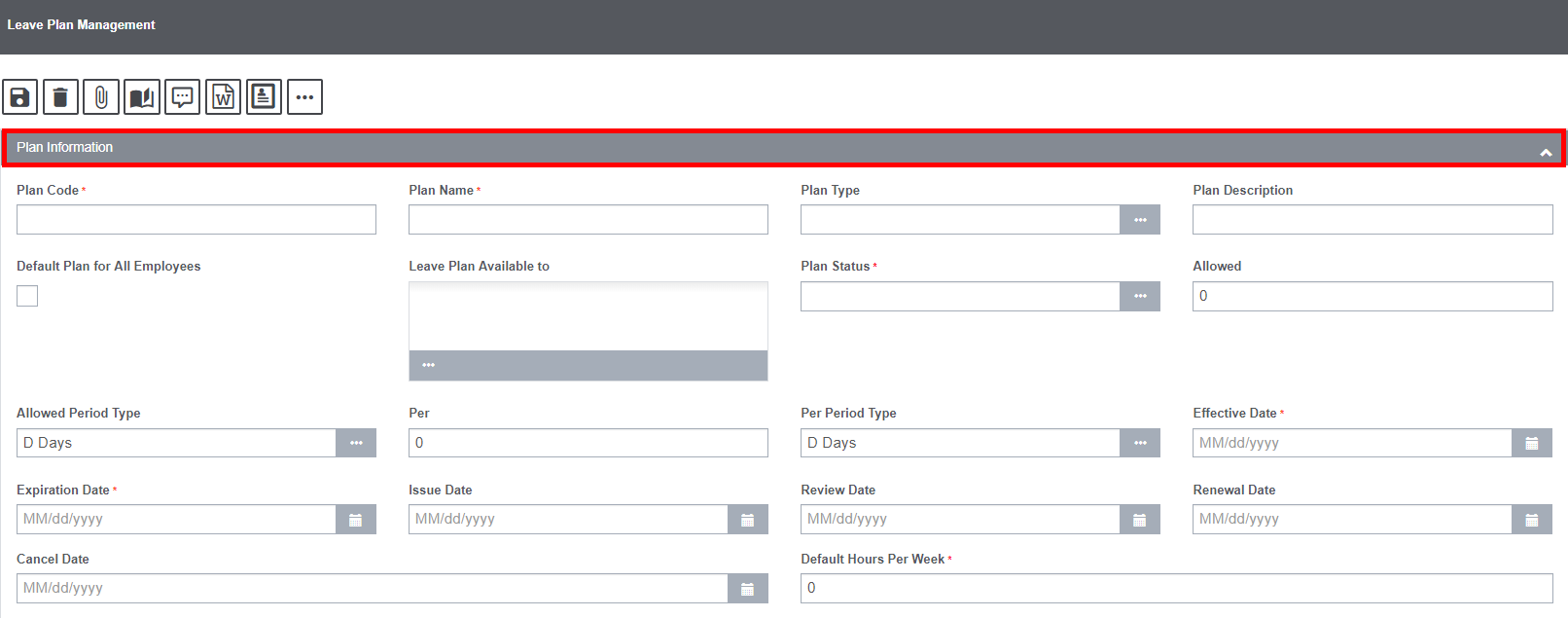
Plan Code: Enter a short code for the leave plan.
Plan Name: Enter a name for the plan.
Plan Type: Enter the code that best describes the plan type or select the ![]() button to select from the Code Selection window.
button to select from the Code Selection window.
Plan Description: Enter a short description of the plan.
Default Plan for All Employees: Select the check box to apply the leave plan to all employees.
Leave Plan Available To: Enter the level in your organization hierarchy to which the leave plan is available, or select the to select from the Org. Hierarchy.
Plan Status: Enter the code that best describes the plan status or select the ![]() button to select from the Code Selection window.
button to select from the Code Selection window.
Allowed: Enter the number of leaves that the employee can avail.
Allowed Period Type: Enter the time period in which the leave is allowed, or select the ![]() button to select from the Code Selection window.
button to select from the Code Selection window.
Per: Enter the time frame duration with which the employee can avail the allowed number of leaves.
Per Period Type: Enter the time frame unit , or select the ![]() button to select from the Code Selection window.
button to select from the Code Selection window.
Effective Date: Enter the date on which you want to make the plan effective or select the button to select from the calendar.
Expiration Date: Enter the date on which you want the plan to expire or select the ![]() button to select from the calendar.
button to select from the calendar.
Issue Date: Enter the date of issue of the plan or select the ![]() button to select from the Code Selection window.
button to select from the Code Selection window.
Review Date: Enter the date of review of the plan or select the ![]() button to select from the Code Selection window.
button to select from the Code Selection window.
Renewal Date: Enter the date of plan renewal or select the ![]() button to select from the Code Selection window.
button to select from the Code Selection window.
Cancel Date: Enter the date of plan cancellation or select the ![]() button to select from the Code Selection window.
button to select from the Code Selection window.
Default Hours Per Week: Enter the number of hours the employee has to work in a week.
Leave Plan Management Window: Eligibility & Update Tab
Enter eligibility requirements for leaves and update leave record and history in this tab of the Leave Plan Management window.
Field definitions:
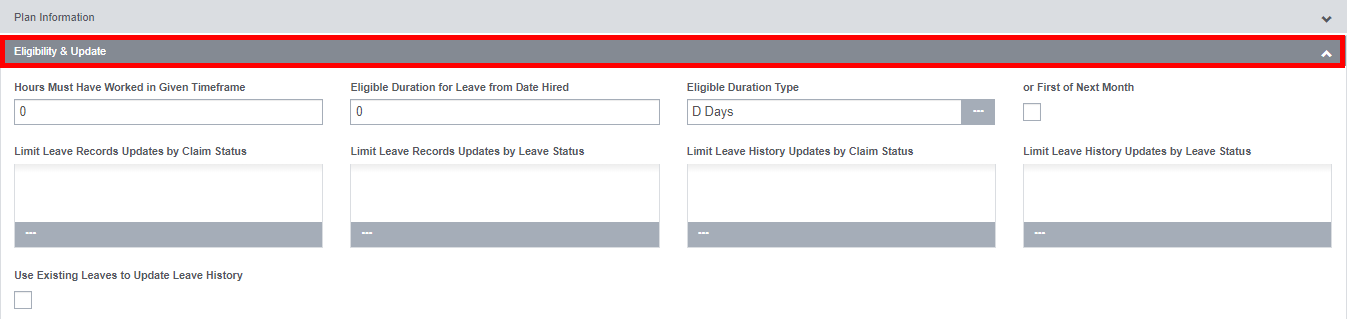
Eligibility Must Have Worked Hours in Timeframe: Enter the required number of hours an employee has to work in a time frame, to become eligible to avail leave.
Eligible for Leave …. Days from Date Hired: Enter the number and time period, for example 6 months, from the date of hire, when the employee becomes eligible to avail leave.
First of Next Month: Select the check box if you want to make the employee eligible for leave from the first of next month.
Limit by Claim Status for Leave Records Updates: Enter the claim status based on which you want to limit leave records updates, or select the ![]() button to select from the Code Selection window.
button to select from the Code Selection window.
Limit by Leave Status: Enter the leave status based on which you want to limit leave records updates, or select the ![]() button to select from the Code Selection window.
button to select from the Code Selection window.
Limit by Claim Status for Leave History Updates: Enter the claim status based on which you want to limit leave history updates, or select the ![]() button to select from the Code Selection window.
button to select from the Code Selection window.
Limit by Leave Status for Leave History Updates: Enter the leave status based on which you want to limit leave history updates, or select the ![]() button to select from the Code Selection window.
button to select from the Code Selection window.
Use Existing Leaves to Update Leave History: Select the check box to update the leave history table for the plan using existing leaves when you run an update.