How Can We Help?
Defendant
Overview
In laymen’s language, a defendant is someone who is accused of breaking the law and is being tried in court. A large part of the litigation process revolves around determining liability. The defendant may try to push for litigation if they believe that they were not liable to pay the claim. Assure Claims accords you with the ability to details of a Defendant for a Litigated Claim via the Defendant window.
How to Open or Add a Defendant’s Information?
To open a Defendant’s window and follow the steps mentioned below:
- Go to the Claim zone and search for the Litigated Claim for which you want to add or open Defendant’s Information.
- From the right-hand navigation pane, select the
 button adjacent to the Defendant option.
button adjacent to the Defendant option. - A Lookup results window opens.
- From the Lookup results window, select the required Defendant from the existing list of Defendants.
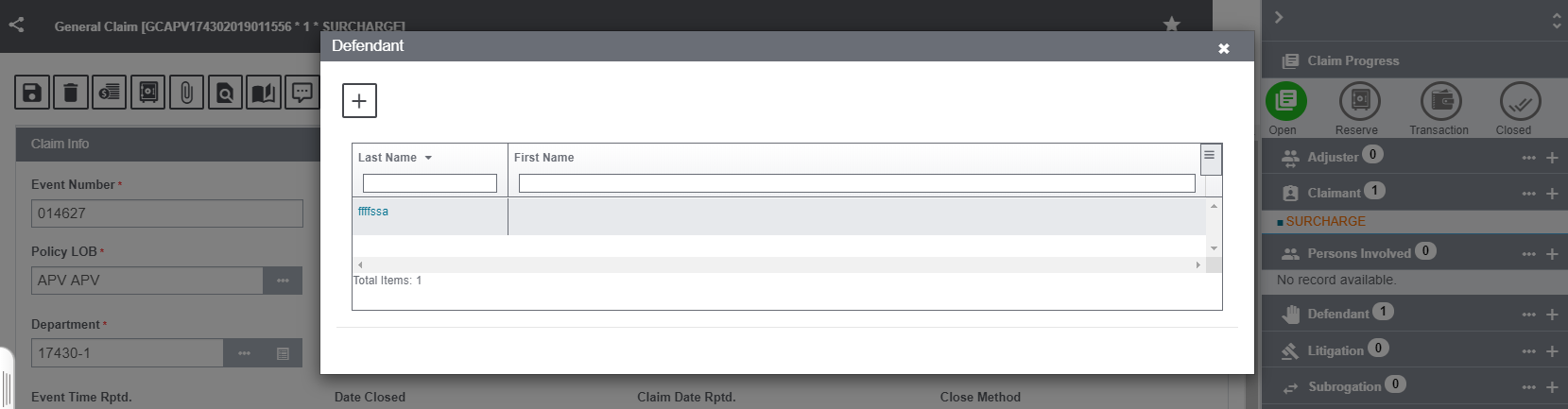
- In order to create a new Defendant, select the
 sign adjacent to the Defendant options to get redirected to the Defendant Information screen. Provide the required information and save.
sign adjacent to the Defendant options to get redirected to the Defendant Information screen. Provide the required information and save.
The various accordions of the Defendant Information screen are discussed below:
Defendant Information Window – Defendant Info Tab
Enter the basic information of the defendant in the Defendant Info tab.
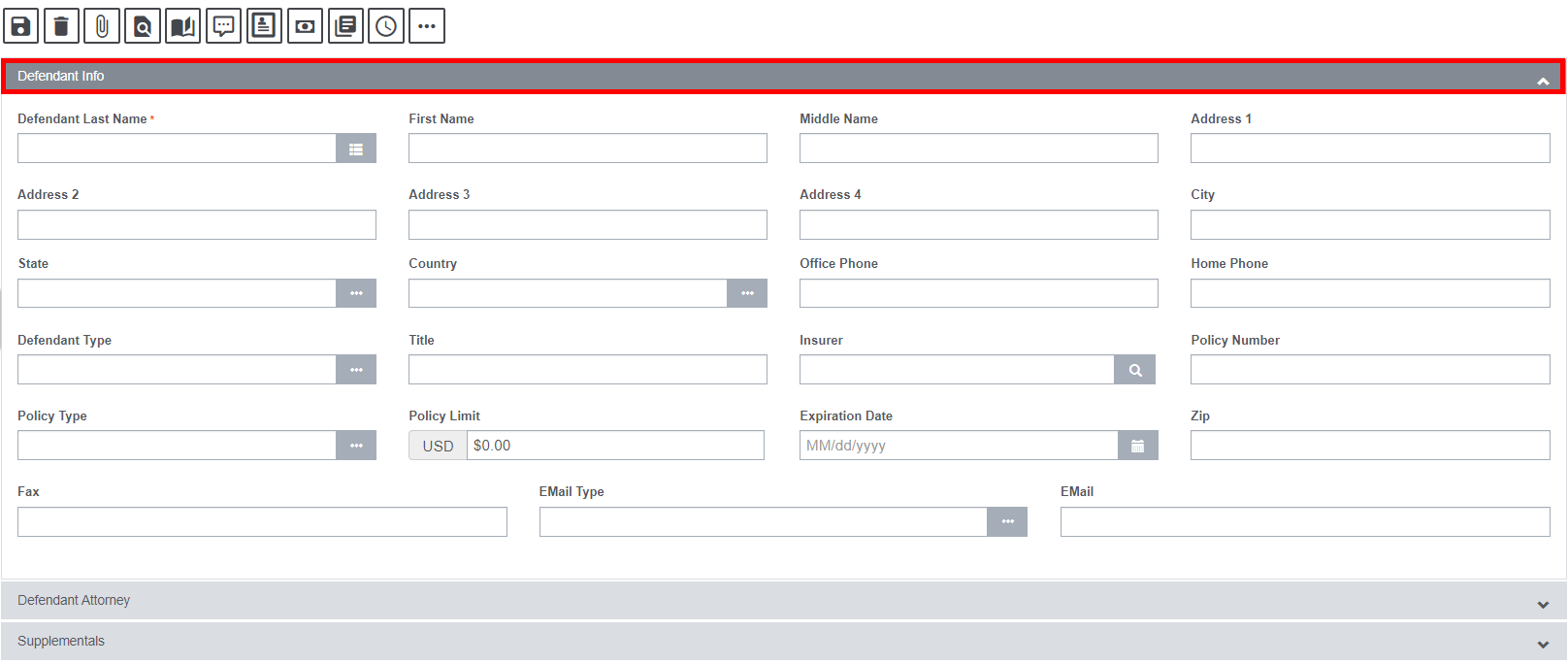
Field Description:
Defendant Last Name: Enter the defendant’s last name. You can select the button to open the Standard Entity Search window and search for a Defendant. When you search for a defendant, Insurance RISKMASTER automatically updates the other fields on the tab.
First & Middle Name: Enter defendant’s first and middle name.
Address: Enter the defendant’s address. Enter the City, State, Zip, and Country in the appropriate fields.
Office Phone: Enter the defendant’s office phone number.
Home Phone: Enter the defendant’s home phone number.
Fax: Enter the defendant’s fax number.
Defendant Type: Enter the code that best describes the defendant type or select the ![]() button to select from the Code Selection window.
button to select from the Code Selection window.
Insurer: Enter the claimant’s insurance provider or select the ![]() button to open the Standard Entity Search window and search for the insurer.
button to open the Standard Entity Search window and search for the insurer.
Policy Number: Enter the insurance policy provider’s number.
Policy Type: Enter the code that best describes the policy type or select the button to select from the Code Selection window.
Policy Limit: Enter the dollar amount limit on policy coverage.
Expiration Date: Enter the date on which the coverage expires or select the ![]() button to select from the calendar.
button to select from the calendar.
E-Mail Type: Enter the email type of the defendant’s attorney.
E-Mail: Enter the email address of the defendant’s attorney.
Defendant Window: Defendant Attorney Tab
Use the Defendant Attorney tab to enter details about the defendant’s attorney.
Field Definitions:
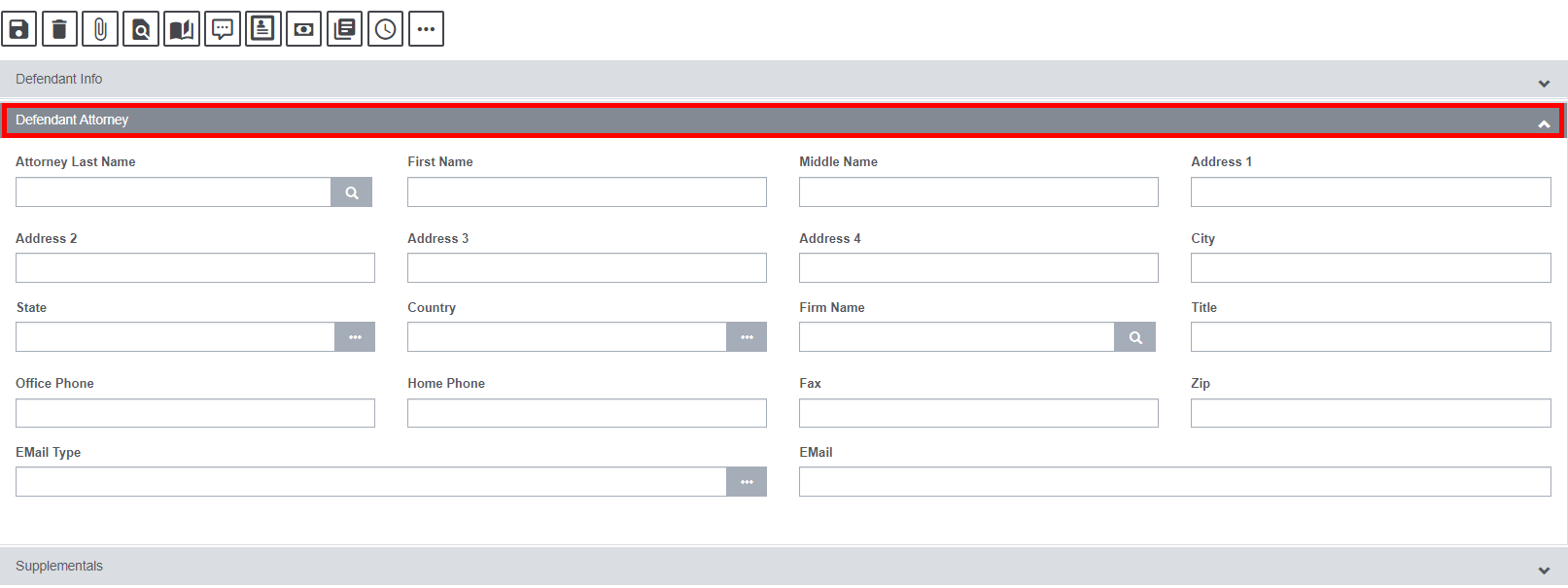
Attorney Last Name: Enter the attorney’s last name. You can select the ![]() button to open the Standard Entity Search window and search for an attorney. You can select the search button to open a list of attorneys associated with the claim . When you search for an attorney, RISKMASTER automatically updates the other fields on the tab.
button to open the Standard Entity Search window and search for an attorney. You can select the search button to open a list of attorneys associated with the claim . When you search for an attorney, RISKMASTER automatically updates the other fields on the tab.
First Name: Enter the attorney’s first name.
Middle Name: Enter the attorney’s middle name.
Address: Enter the attorney’s address. Enter the City, State, Zip, and Country in the appropriate fields.
Office Phone: Enter the attorney’s office phone number.
Home Phone: Enter the attorney’s home phone number.
Title: Enter the attorney’s title, if any.
Fax: Enter the attorney’s fax number.
Enter the relevant information and save.