How Can We Help?
Color Code Configuration
Overview
DXC Assure Claims offers a new Utility screen “Color Code Configuration” to set color configuration for user/group. You can now configure color for each ‘User or Module Security Group’ to make sure that diaries created by any user or module security group are displayed in assigned color on diary grid. To configure ‘Color Code Configuration’ navigate to Utilities > UI Admins > Customization > Color Code Configuration in the application. This will redirect you to the Color Code Configuration window.
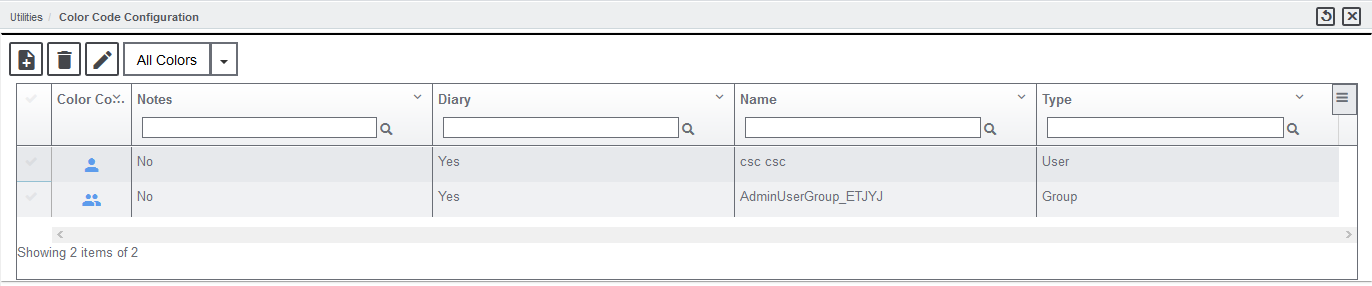
Note:
- Color Code is assigned based on Assigning User.
- You can assign color to a specific ‘User’ as well as a ‘Group’. In that case, User Color Configuration will override group color configuration.
- There are 10 basic color codes for configuration: Blue, Green, Red, Orange, Purple, Yellow, Brown, Voilet, Light Green and Pink.
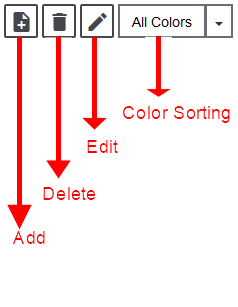 Add New button: When you select ‘Add New’ button from the menu bar, “Add Color Code Configuration” pop-up opens.
Add New button: When you select ‘Add New’ button from the menu bar, “Add Color Code Configuration” pop-up opens.
Select the color from the “Color List”. You can specify the user and groups to whom you have assigned the color.
- If you check ‘Diary’ check box, the settings made by you, will reflect on Diary.
- If you check ‘Note’ check box, the settings made by you. will reflect on Notes.
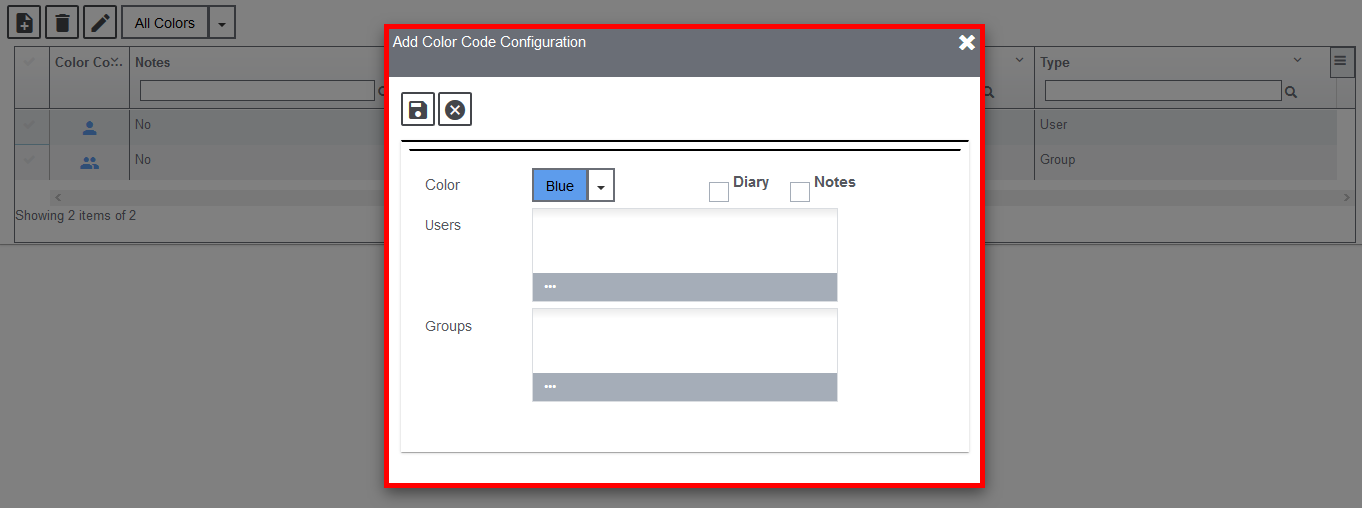
Delete button: Select this button to delete a record from the Color Code Configuration grid.
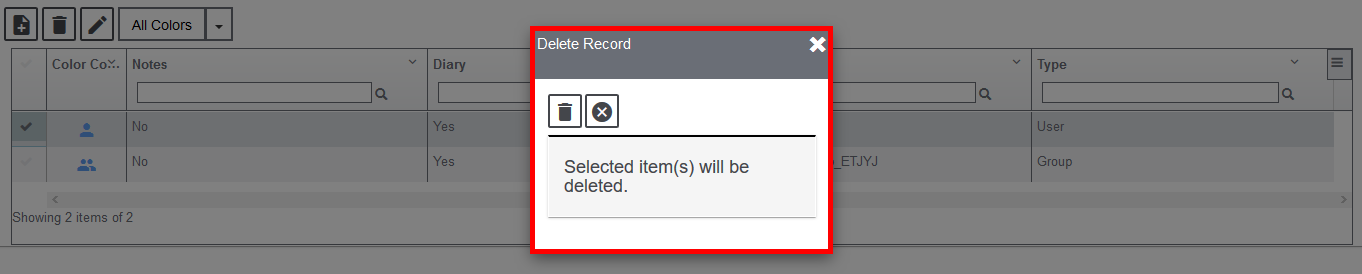
Edit button: Select this button to edit a record from the Color Code Configuration grid.
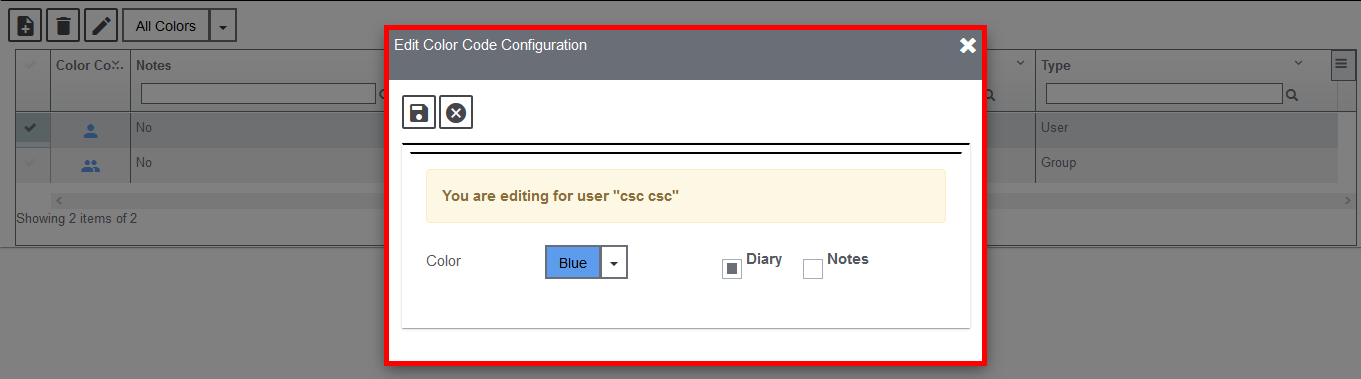
Color List: Displays the list of colors available for both Diary & Notes.
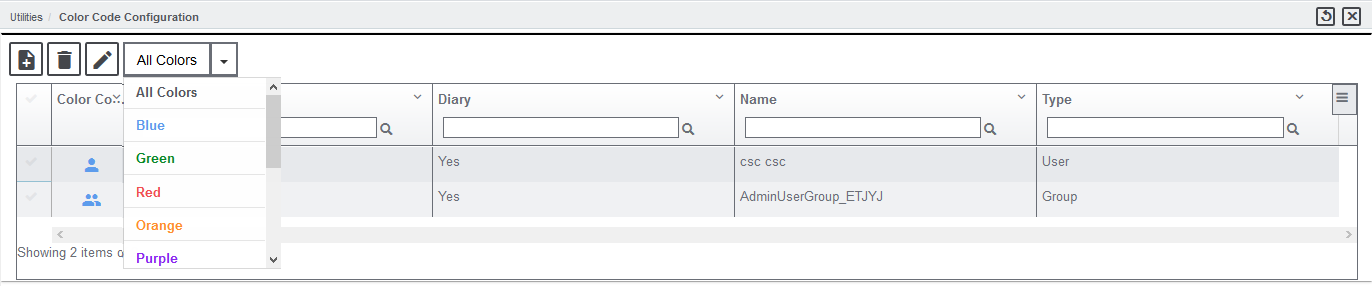
Watch the Video below to know more about Color Configuration module: