How Can We Help?
Adjuster
Overview
The Adjuster option available in the right-hand pane of the Claim screen enables you to enter and track the details about Adjusters.
How to open an Adjuster’s Information?
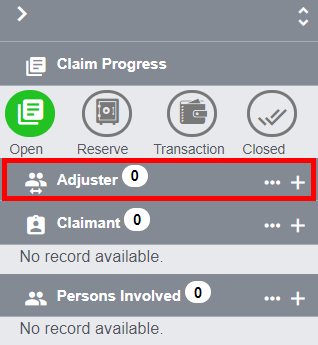
To open the Adjuster’s window, follow the steps mentioned below:
- Search for the Claim to which you want to add Adjuster Information.
- From the right-hand navigation pane, select the
 button from the Adjuster node.
button from the Adjuster node. - A Lookup results window opens.
- From the Lookup results window, select a required Adjuster from the existing list of Adjusters.
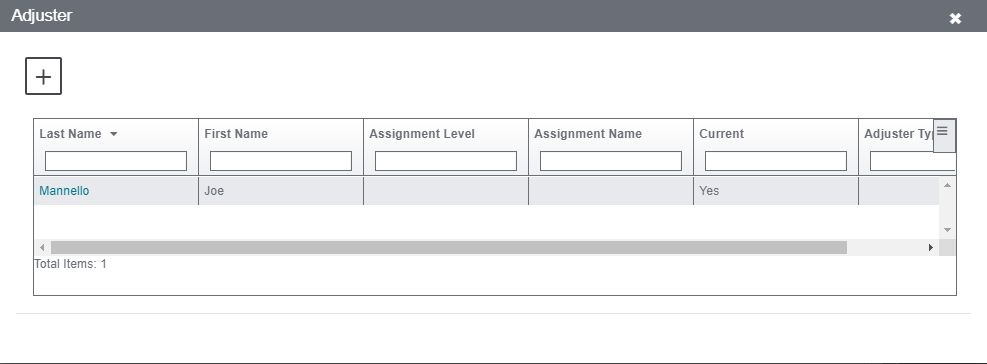
- To create a new Adjuster, select the
 sign adjacent to the Adjuster options to get redirected to the Claim Adjuster Information screen. Provide the required information and save.
sign adjacent to the Adjuster options to get redirected to the Claim Adjuster Information screen. Provide the required information and save.
Field Definitions:
The various fields of Claim Adjuster Information are discussed below:
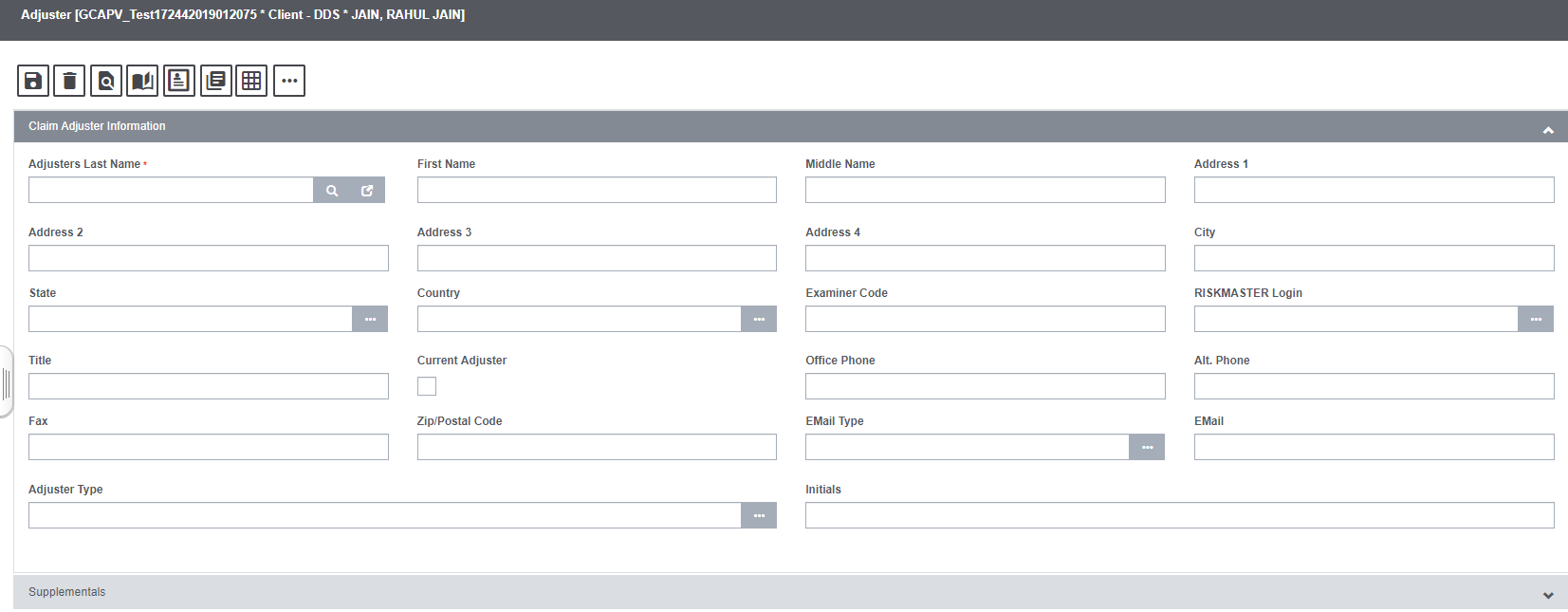
Adjusters Last Name: Enter the Adjuster’s last name or select the button to open the Standard Entity Search window and search for a Adjuster.
When you search for an Adjuster, Assure Claims automatically updates the other fields on the tab.
First Name: Enter Adjuster’s First Name.
Middle Name: Enter Adjuster’s Middle Name.
Address: Enter the Adjuster’s address. Enter the City, State, Zip, and Country in the appropriate fields.
Assure Claims Login: Enter the Assure Claims User ID or select the ![]() button to open the Customize User List window and select an Assure Claims User ID.
button to open the Customize User List window and select an Assure Claims User ID.
Title: Enter the Adjuster’s title.
Current Adjuster: Select the check box if you want this Adjuster to work on this Claim.
Office Phone: Enter the Adjuster’s office phone number.
Alt. Phone: Enter the Adjuster’s home phone number.
Fax: Enter the Adjuster’s fax number.
Email Type: Select the ![]() button to choose the email type.
button to choose the email type.
Email: Enter the email address of the Adjuster.
Adjuster Type: Select the ![]() button to choose the Adjuster type.
button to choose the Adjuster type.
Initials: Enter the initials of the Adjuster.
There is a set of toolbar buttons on the Adjuster screen. Their functionality has been briefly discussed below:

View Record Diaries: Click on the View Record Diaries ![]() to pop open Diaries screen.
to pop open Diaries screen.
Diaries: To add a new Diary select the Diaries ![]() button that opens the Diaries screen.
button that opens the Diaries screen.
Record Summary: Record Summary ![]() provides the complete overview of the Claim Adjuster’s information details. The record can even be printed, if required, by selecting the Print option offered at the top left corner of the screen.
provides the complete overview of the Claim Adjuster’s information details. The record can even be printed, if required, by selecting the Print option offered at the top left corner of the screen.
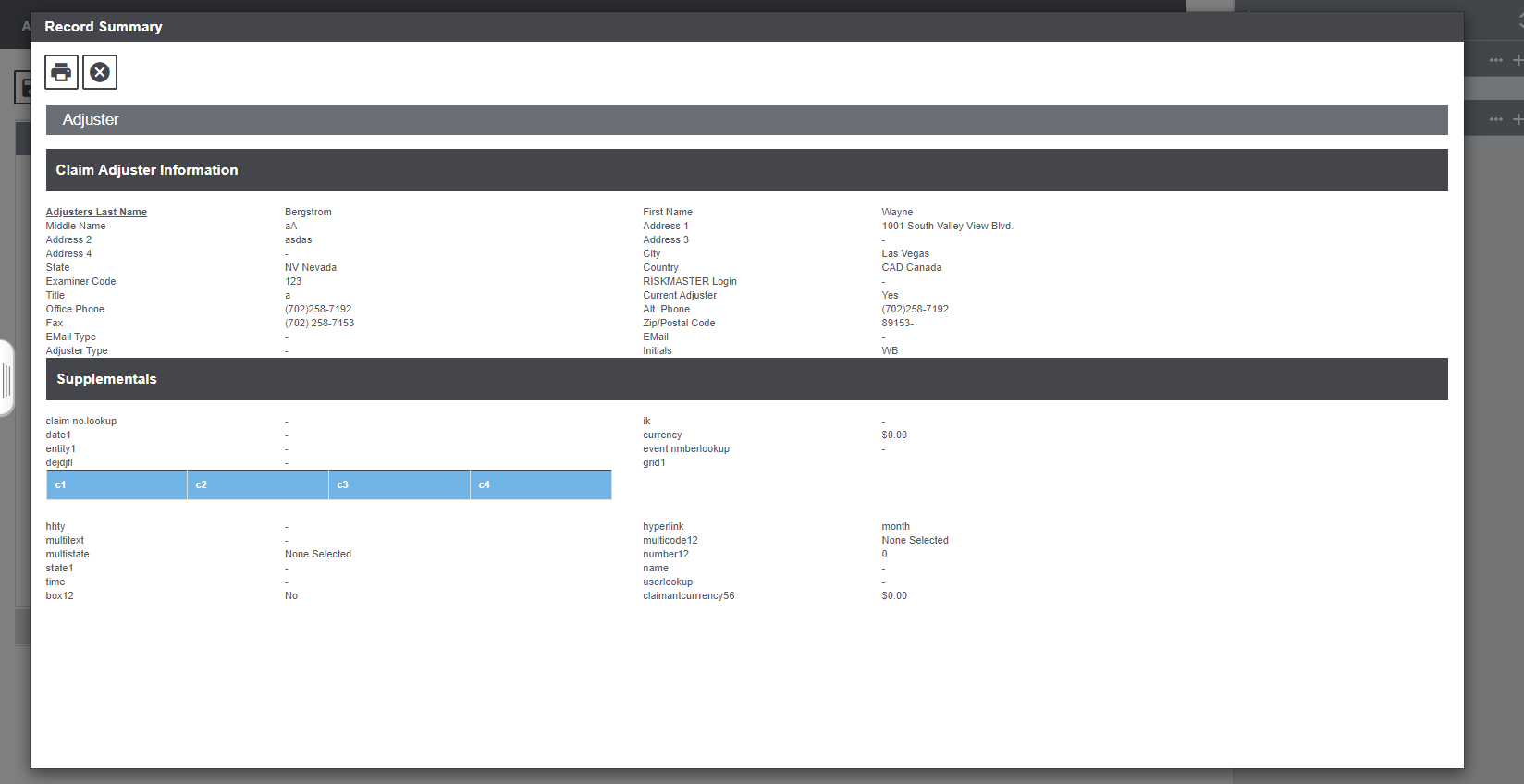
Enhanced Notes: Select the Enhanced Notes ![]() button to get redirected to the enhanced notes screen.
button to get redirected to the enhanced notes screen.